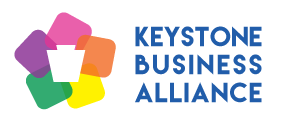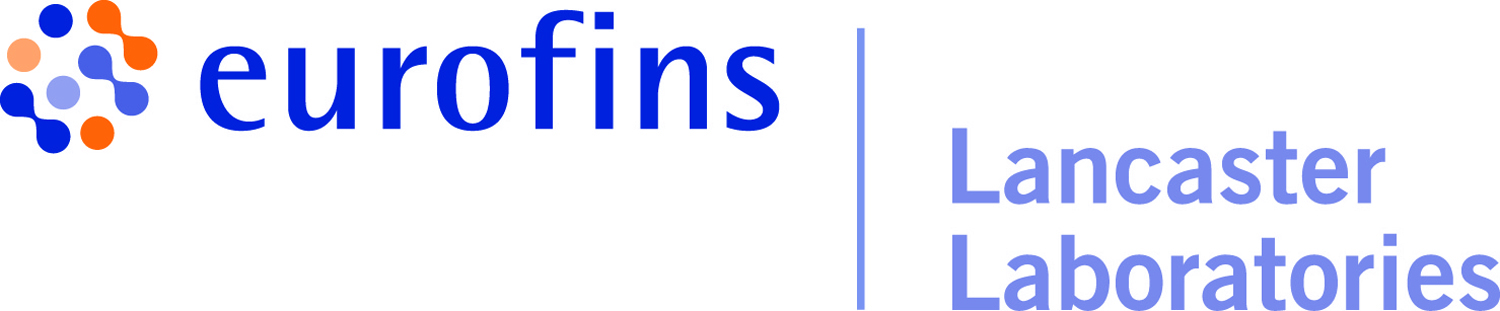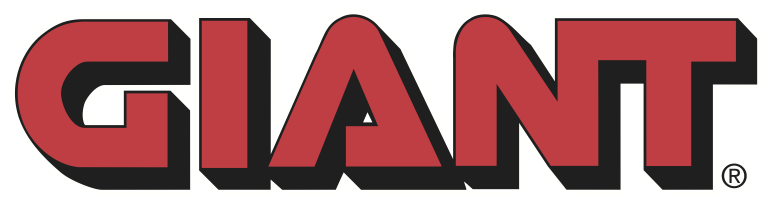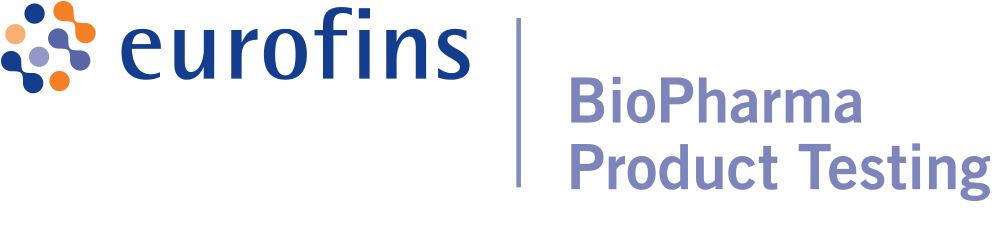Help
Logging In
To log in, click the gray button (in the upper right corner) that contains a silohette of a person's head and shoulders. A larger box with blanks to enter your email address and password should display.
First time logging in (or forgotten password)
- If this is the first time you are logging in (or if you have forgotten your password), type your email address but leave the passsword box empty.
- Click "Forgot password."
- When the Reset Password screen displays, type your e-mail address and the code displayed in the picture. For users with a visual impairment, there is a button to play an audio version of the displayed code.
- Click "SUBMIT" to submit your request.
- A message should display stating that password reset instructions were emailed to you.
- Check your email account and follow the instructions in the email.
- In the email, click the enclosed link to choose a new password.
- In your web browser, you should find a Reset Your Password page.
- Type your new password and then retype the password to confirm it.
- Click "SET NEW PASSWORD" to set your new password.
- A message should display stating that your password has been changed successfully.
- You may now use this password to log in to view and edit your profile information.
Regular logging in
- Type your email address and password in the appropriate boxes.
- If you want the website to remember your log-in information, click the "Remember me" check box to place a checkmark in it. Otherwise, leave the check box empty.
- Click the "Log In" button.
Updating Profile or Password, Logging Out
While logged-in, click the silohette of a person's head and shoulders in the upper right corner. You will be offered three options: update profile, change password, and log out.
Update profile
- To update your profile, click "View profile."
- When the My Profile page displays, click Edit Profile.
- Update the desired information in the appropriate boxes.
- Click "CANCEL" to cancel the changes and return the information to its original version. Otherwise, click "SAVE" to save the changes.
Change password
- To change your password, click "Change password."
- When the Change Password page displays, type your current password, type your new password, and then retype your new password to confirm it.
- Click "CANCEL" to cancel the changes and keep your old password. Otherwise, click "SAVE" to save the new password.
Log out
- To log out, click "Log out."
- It is always best to log out of the chamber's website when you are finished.
- After you have logged out, you can proceed to other websites or close you browser.
Bundled Memberships
If you are a business member with multiple representatives, then you are "bundled." This means that one member is the account administrator, and the remaining representatives are "bundled" into that account. The administrator may edit the information for the bundled representatives.